
MP4 Video Files: Everything You Need to Know [2023]
Discover all you need to know about MP4 files: creation, opening, protection, preservation, and more! Let's dive in.
By Oxana V.

About Forever Studios
Forever Studios is a South Florida based company that specializes in family history preservation serving customers across the United States in VHS to Digital Conversion, 8mm Film to DVD, Photo Scanning Services, Old Photo Restoration & Wall Art & Photo Prints.
Relevant Articles

How to Convert Camcorder Tapes to Digital | Forever Studios
David J
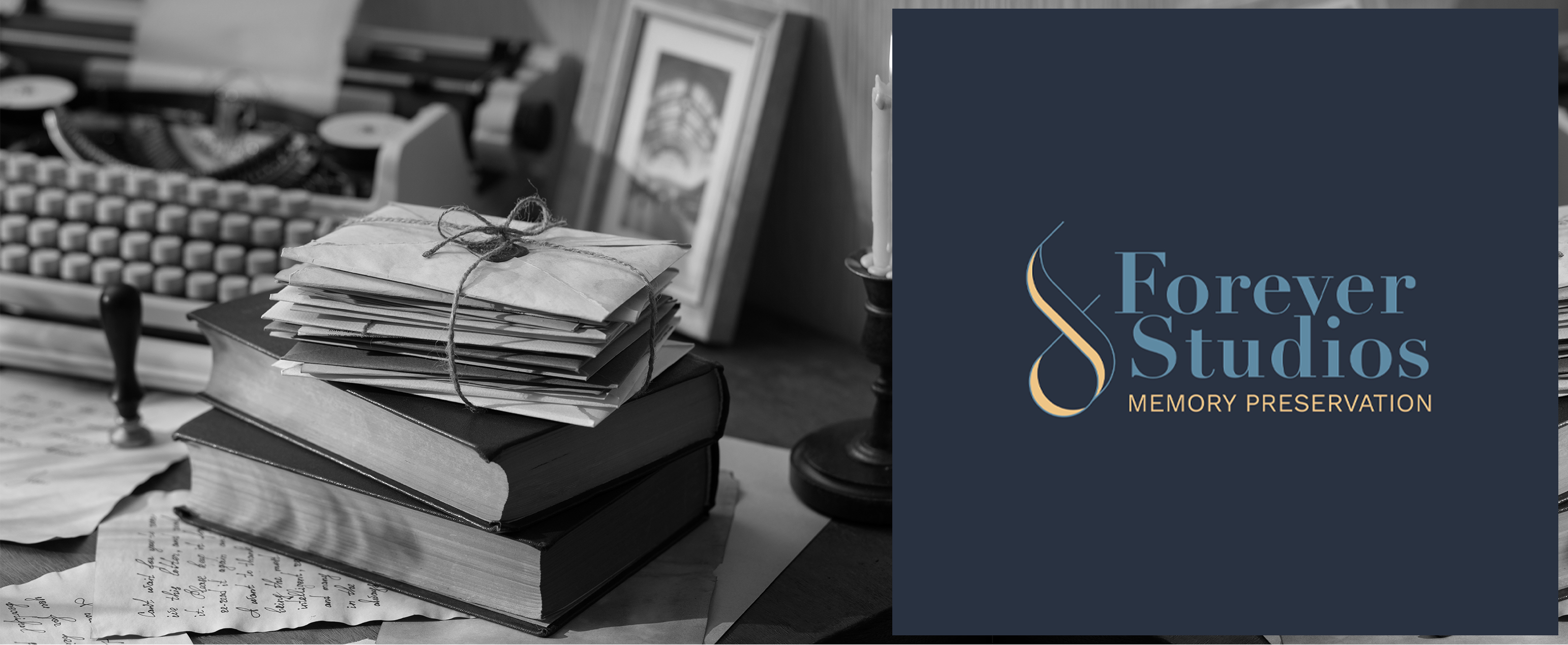
Digital Preservation of Historical Family Documents & Photos
Greg E.
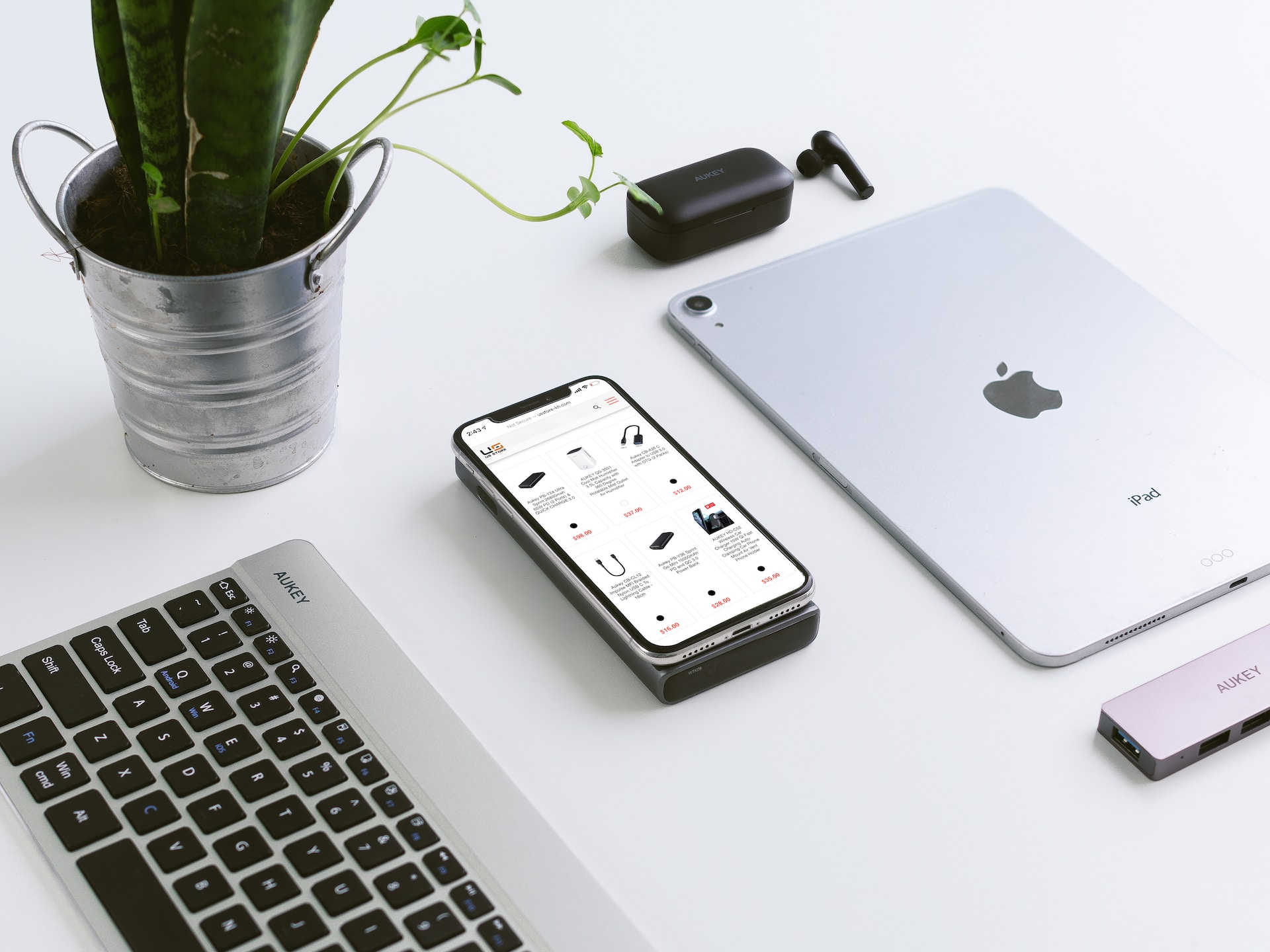
Who Invented the Thumb Drive? Pros and Cons of the Thumb Drive
Nancy Young

How to Transfer Your VHS Home Movies to Digital
David J.

How to Preserve Your Old Photos
Oxana V.

What is a Polaroid Picture and How to Digitize Them?
Nancy Young
Oxana V.
Oxana is Forever Studios’ wizard of photo restoration, and master of all things visual. She is the lead artist on our photo restoration team, and always pushes the envelope in what we are able to do with old and damaged photos. Take a look at her photo knowledge.

Oxana is Forever Studios’ wizard of photo restoration, and master of all things visual. She is the lead artist on our photo restoration team, and always pushes the envelope in what we are able to do with old and damaged photos. Take a look at her photo knowledge.
