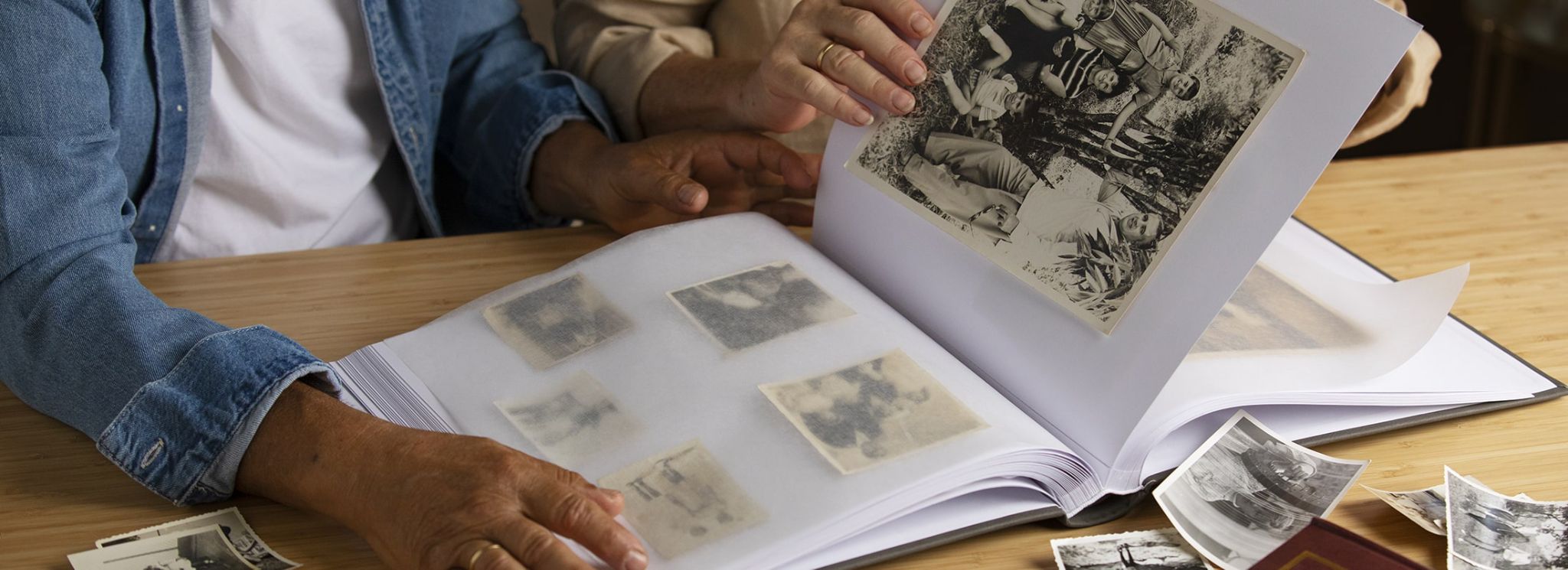
What is the Best Resolution for Scanning Photos?
Excited to revisit those precious memories preserved in your old photographs? Allow us to guide you for the best results!
By Oxana
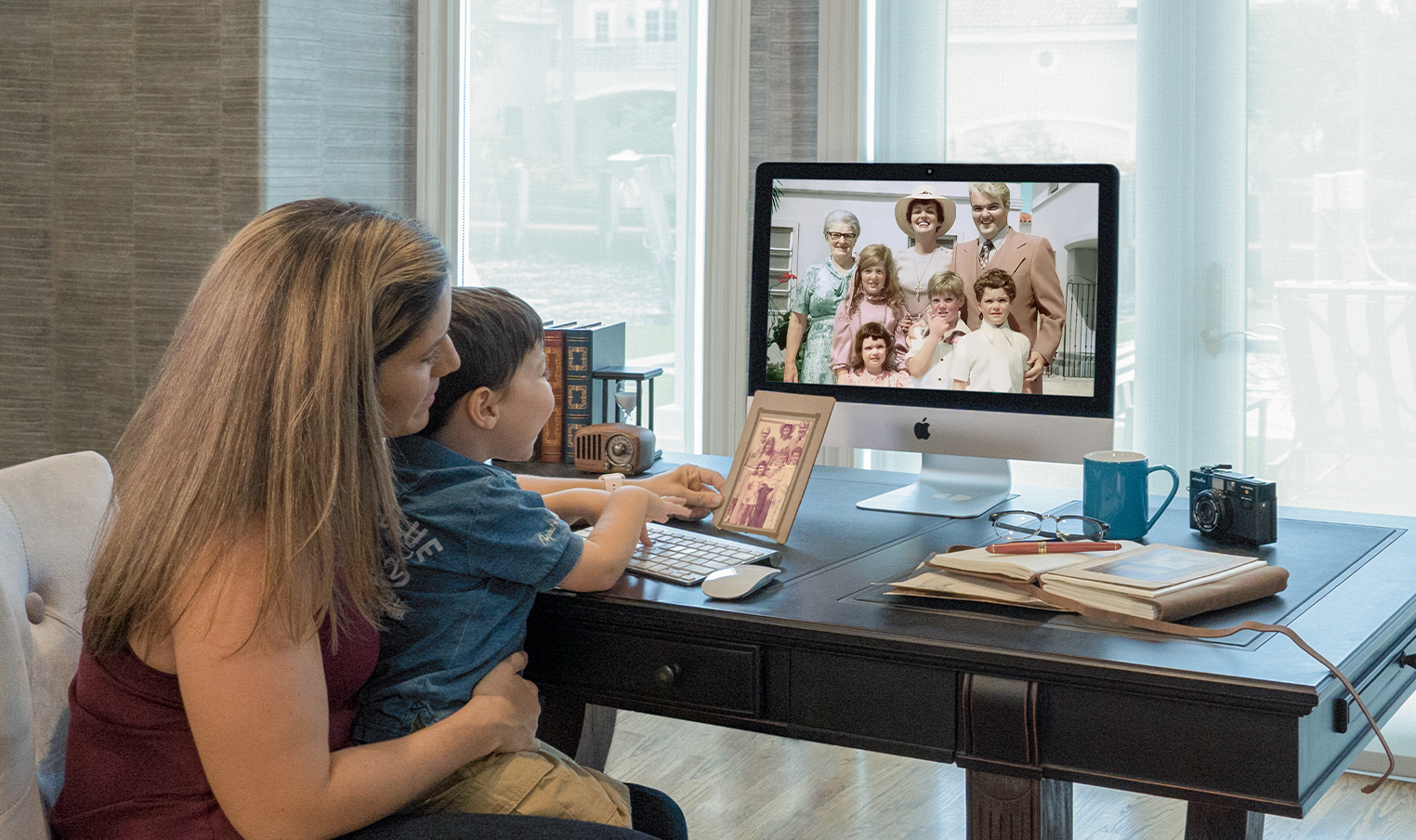
About Forever Studios
Forever Studios is a South Florida based company that specializes in family history preservation serving customers across the United States in VHS to Digital Conversion, 8mm Film to DVD, Photo Scanning Services, Old Photo Restoration & Wall Art & Photo Prints.
Oxana V.
Oxana is Forever Studios’ wizard of photo restoration, and master of all things visual. She is the lead artist on our photo restoration team, and always pushes the envelope in what we are able to do with old and damaged photos. Take a look at her photo knowledge.

Oxana is Forever Studios’ wizard of photo restoration, and master of all things visual. She is the lead artist on our photo restoration team, and always pushes the envelope in what we are able to do with old and damaged photos. Take a look at her photo knowledge.



